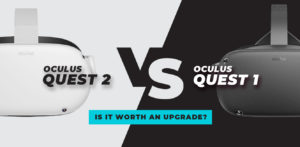Virtual Reality is a fun medium with growing potential. The major appeal sometimes though is the sheer spectacle of it all. We’ve all seen the many YouTube videos of people screaming as they play horror titles or losing their balance as they commit wholeheartedly to the VR experience. It’s enjoyable to watch, and more importantly, it’s a great social fun experience for everyone in the room.
PCVR has always been viewable by spectators as the PC monitors display what the user is seeing to anyone else who might be watching. Generally, though, people’s PCs are locked away in a quiet room or office and away from more sociable spaces like the living room. PSVR by design fairs a lot better. The PlayStation 4 or 5 is usually in everyone’s living room as it’s hooked up to the main big-screen TV. This means we can all lounge around on the sofa drinking beer and watch Grandma shorten her life expectancy by playing ‘Resident Evil 7 VR’ or ‘Richie’s Plank Experience’! Admit it, you want to see that!
PSVR has actually capitalized on the shared experience with a number of titles already. Sony is aware that the console is generally located in the living room and that party experiences are very popular. So much so that a number of their titles use both the TV and the headset in tandem to create multiplayer experiences for everyone in the room.

Screenshot from How to Cast the Quest 2 to your TV or Phone | Meta Quest 2 by Meta Quest Official YouTube Channel
Take ‘Diner Duo’ for example. The TV flatscreen player uses a controller and navigates the diner serving food, etc. while the VR headset wearer acts as master chef and whips up all the orders. Both players are working together and yet both have different viewpoints and an overall different playing experience. Other titles such as ‘VR Playroom’ and ‘Keep Talking and Nobody Explodes’ also take advantage and use the social TV screen to display differently than the VR lenses.
This type of social multiplayer across flatscreen and VR Headsets isn’t yet possible with the Oculus Quest or the Meta Quest 2 but sharing visuals on your TV are. Let’s dive into our guide and see how it’s possible to stream visual content from your Quest headset to your TV screen. Let’s make Granny proud, shall we?
Stream Oculus Quest 1 or 2 to Your TV – Quick and Easy Steps to Follow
First and foremost, you will need two things. This might seem pretty obvious … you need a TV and a Quest headset. An old CRT box television from the 80’s just won’t cut it though unfortunately. You will need a modern smart TV or a device hooked up to your TV that is capable of streaming content over Wi-Fi such as an Amazon Firestick or an Android TV box. Now at this point, you’re good to go.
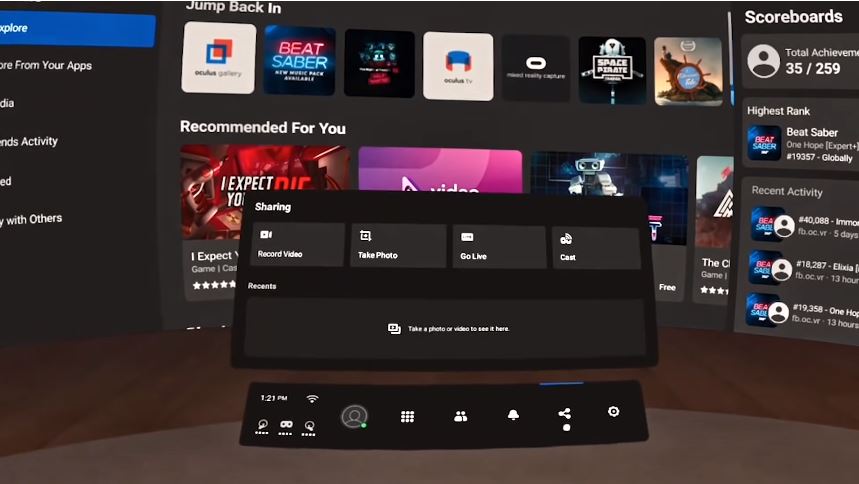
Screenshot from How to Cast the Quest 2 to your TV or Phone | Meta Quest 2 by Meta Quest Official YouTube Channel
Step 1
Fire up your headset as you normally would. Once up and running, go to the settings menu. From here, select SHARE and click next or OK.
Step 2
If your headset, TV, and phone are all on the same network, then you’re done. All TV types or streaming boxes will vary, but you should be prompted on screen that you are casting from your headset. In most cases, it may start streaming automatically, but if there are any on-screen prompts to follow, such as clicking accept, then please do! That’s it … you get to see what the headset user is up to on the big screen. Note that the resolution isn’t as crisp but this is enjoyable to watch nonetheless.
Want a bonus guide? Of course, you do! Perhaps you don’t have a smart TV or a streaming device to use with your antique. Perhaps you’re hanging out with friends in a room with no TV? Fear not, we’ve got you covered below.
Headset to Smart Phone – How to Stream from Your VR Headset to Your Phone in Two Easy Steps
Just as above, you may choose to stream from your headset to a smaller screen such as a smartphone. This is quick and painless to perform. Let’s get into it.
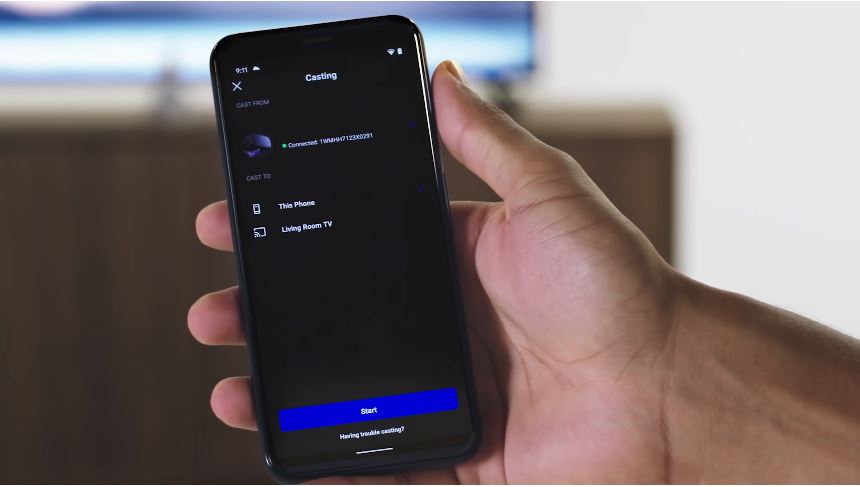
Screenshot from How to Cast the Quest 2 to your TV or Phone | Meta Quest 2 by Meta Quest Official YouTube Channel
Step 1
From your smartphone, install the official Oculus app if you haven’t already done so. You may be asked to run through some first-time setup and do follow all on-screen prompts. It’s important to pair your Oculus account to your headset.
Step 2
Once the app and the headset have been paired correctly using the app, you can automatically see what the headset sees directly from your phone app.
BONUS Step 3
If you are watching on your phone and want to share the content even further, you can! The casting symbol is visible in the top right corner of your screen. Simply click this and choose the device you wish to cast to. From here you can cast the image to your Tv or streaming box or basically any other device sharing the same network. This is a great way to share content remotely while the headset wearer gets to do nothing except playing their game! Great for a party!
And there you have it, folks. The beauty of owning a Quest or Quest 2 is the mobility and versatility it provides. You can chuck it in your backpack and head over to your friend’s house party. Great to share gaming experiences and have some fun with friends. As everyone pretty much owns a mobile phone or a smart device, it’s easy to share all the in game action with a group and laugh or scream together depending on what you’re into. For more gaming guides, news, reviews and all thing VR related, check out our homepage