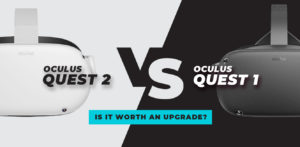Today’s fast-paced, globally linked society has led to the rise of the remote worker. As a result, businesses are always on the lookout for new ways to facilitate communication amongst members of a team who are spread out throughout the globe. The Quest 2 virtual reality headset is one such solution, and it works in tandem with the famous video conferencing platform Zoom. Horizon Workrooms is Meta’s collaborative productivity tool for the Quest 2 and Quest Pro, and now its users may join Zoom meetings without leaving the app’s immersive experience. So, let’s take a look at how Quest 2 can change remote teamwork by allowing participants to attend Zoom sessions from anywhere with an internet connection. Let’s get into it!
The Features of Horizon Workrooms and Zoom Integration
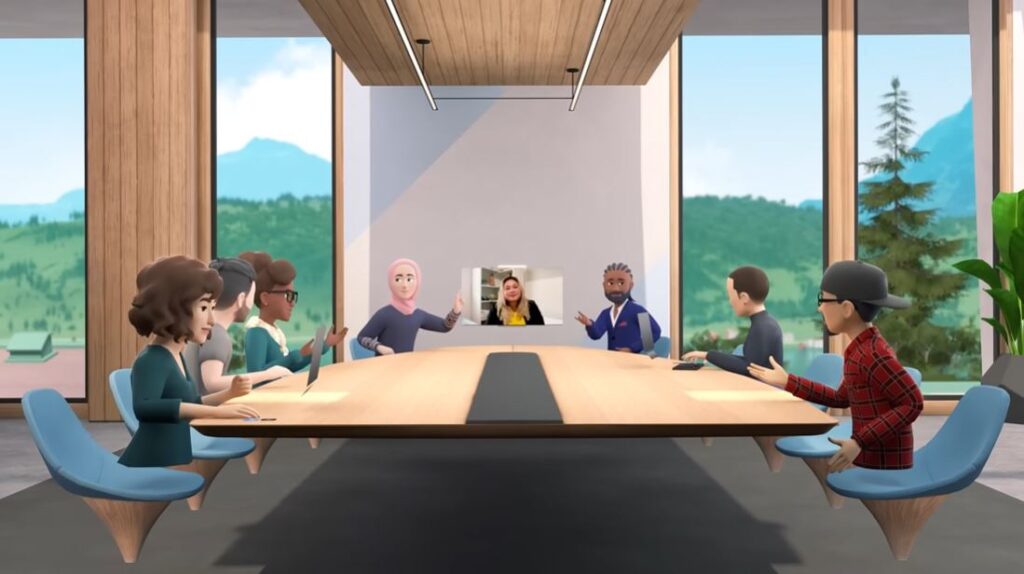 The Horizon Workrooms software provides a virtual meeting area, complete with a virtual keyboard and PC monitor, allowing users to collaborate with others via Meta Avatars. Users also have access to a digital whiteboard and virtual sticky notes, allowing for a novel and engaging method of brainstorming and teamwork. After being announced nearly two years ago, the integration of Zoom with Horizon Workrooms has finally been released this week, delivering a much-needed option for distributed teams.
The Horizon Workrooms software provides a virtual meeting area, complete with a virtual keyboard and PC monitor, allowing users to collaborate with others via Meta Avatars. Users also have access to a digital whiteboard and virtual sticky notes, allowing for a novel and engaging method of brainstorming and teamwork. After being announced nearly two years ago, the integration of Zoom with Horizon Workrooms has finally been released this week, delivering a much-needed option for distributed teams.
The Partnership between Horizon Workrooms and Zoom
The host must have a valid Zoom One Pro, Zoom One Business, Zoom One Business Plus, or Zoom One Enterprise subscription for attendees to participate via VR using Horizon Workrooms. However, only the host needs a subscription; guests are not required to pay for their own access. For Zoom users on 2D platforms, the Horizon Workrooms virtual meeting room acts much like a webcam set up in a real-world conference room: another video attendee. It’s worth noting that it’s not individual VR users who join the Zoom call, but rather the Workrooms software.
Requirements for Hosting and Joining Zoom Meetings in Workrooms
Users will need to set up an integration between their Zoom and Horizon Workrooms accounts in order to use the two together. Meta provides an in-depth manual for this configuration, guaranteeing trouble-free pairing of the two systems. I think it’s important to point out that anyone can join a Zoom meeting in Workrooms, regardless of whether or not they have a Zoom plan or have connected their Zoom account to Workrooms. Users will need the Zoom One Pro plan or higher in order to arrange and host Zoom meetings inside of Workrooms.
Virtual Reality Team Building Using Zoom and Horizon Workrooms
Using Quest 2 to connect to Zoom meetings has many advantages. Horizon Workrooms allows distributed and hybrid teams to meet virtually, improving communication and teamwork despite geographical distance. Teams now have the option to meet in VR or through video, allowing them to pick the method that works best for them. Workrooms provides a flexible and realistic virtual environment, allowing for a wide range of room configurations to satisfy a wide range of meeting needs, from small group brainstorming to big group presentations.
The Benefits of Collaboration with Horizon Workrooms and Zoom
Horizon Workrooms’ shared whiteboard is an effective platform for group brainstorming. Virtual sticky notes allow users to write, draw, and post notes to share ideas and concepts with their teams. This innovative twist on the classic whiteboard makes for a more dynamic and interesting collaboration than ever before. Participants on 2D platforms can observe the virtual whiteboard in Zoom and engage with the content shared by Workrooms users, facilitating effective and efficient two-way communication.
Horizon Workrooms’ web software also features a persistent workspace, so attendees can keep talking and working together after the meeting is over. Workrooms serves as a hub for ongoing team communication with features including group chat, file sharing, and the option to organize future Zoom sessions. Meetings become more exciting and memorable when participants can choose from a variety of virtual surroundings, such as a beachside villa or a rustic lodge in the woods.
Meta’s Focus on the Quest Pro for Business Use
As part of a larger plan to promote its devices as business and productivity tools, Meta has integrated Zoom and other productivity apps with the Quest Pro and Quest 2. During the Meta Connect event, Mark Zuckerberg stressed the company’s dedication to making the Quest Pro more business-friendly. Meta’s vision for the metaverse, and its view that offices would play a big role in this future, was on display with the integration with Zoom and Microsoft Teams, among other capabilities. The forthcoming “Quest for Business” subscription bundle will further strengthen this orientation toward the enterprise market by including device management controls, security features, and premium support, bringing Quest headsets into line with conventional corporate IT norms.
Upcoming Developments and Features
Meta has lofty goals for the future, including further improving collaboration. The advent of “magic rooms,” which enable teams to collaborate in mixed reality as opposed to simply in VR workspaces, paves the way for new kinds of hybrid teams in which members may be present in person or working remotely. This function’s goal is to make working with the team easy for everyone, no matter what their chosen method of communication is. Meta’s dedication to reshaping workplace cooperation is strengthened by plans to roll out magic rooms more broadly in 2023, following extensive internal testing in the meantime.
How to Join Zoom Meetings with Quest 2: Pro Tips
- Maintain a consistent connection speed. A constant, consistent connection speed is a must for a successful Zoom meeting. If you want to reduce the possibility of delays or interruptions during the conference, connect your Quest 2 to a fast Wi-Fi network or utilize a cable connection.
- Virtual reality relies on precise monitoring of head and hand motions, hence it’s important to have optimal lighting conditions. Make sure the room is well-lit but shielded from direct sunlight or strong backlighting for the best tracking performance. Maintaining a consistent illumination level in the virtual meeting space will increase the quality of your experience and the precision with which your avatar moves.
- Learn the ins and outs of Horizon Workrooms. Before jumping into a Zoom meeting, it’s a good idea to spend some time getting acquainted with the interface and its various features. It will be much easier to get around during the conference if you are familiar with the virtual environment, the menus, and the things you can interact with.
- While Quest 2 does feature built-in speakers, the audio experience is substantially improved when headphones are used. In noisy settings, employing headphones allows you to concentrate on the meeting audio in peace.
- Before entering a Zoom conference, it’s a good idea to make sure your audio and visual settings are working properly. Verify the functionality of your camera and microphone, and optimize the input and output volumes. You can prevent problems from occurring during the meeting by testing these settings beforehand.
- Talk clearly in virtual meetings. Your Meta Avatar will represent you in the virtual conference room. Use simple, direct gestures and body language to convey your message. Create a more immersive and engaging experience for all players by paying attention to your avatar’s movements and making sure they appropriately reflect your intentions.
Frequently Asked Questions
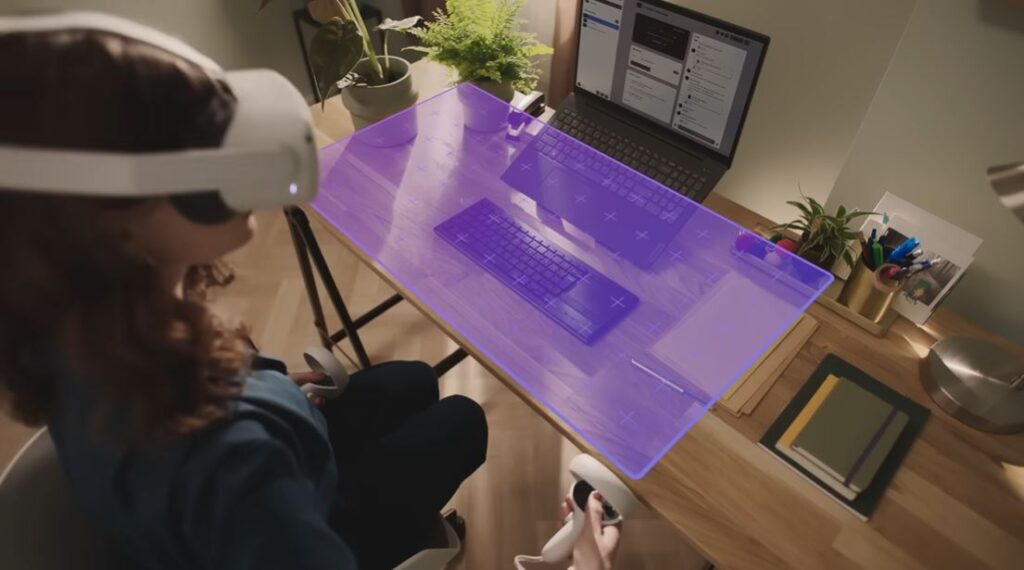
Photo from Meta Quest YouTube
Can I participate in Zoom meetings on Horizon Workspaces without a Zoom account?
No, a Zoom account is not required to participate in Zoom meetings hosted in Horizon Groups. For a Zoom meeting to take place, the only participant who needs a subscription to Zoom One Pro, Zoom One Business, Zoom One Business Plus, or Zoom One Enterprise is the meeting’s host.
Is a virtual reality headset required to participate in Zoom meetings held in Horizon Workrooms?
Answer: You don’t need a VR headset to participate in Zoom meetings held in Horizon Workrooms. If you don’t have a VR headset, you can still participate in the VR session by dialing in from your computer like a regular video chat.
How do I join my Workrooms and Zoom accounts together?
The following is a guide on how to connect your Zoom and Workrooms accounts:
To access your profile in Workrooms, select your name in the app’s footer.
To access the apps and integrations menu, go to the Settings menu.
Simply go into your Zoom account and click the Connect button.
Can I use Workrooms as a hub for organizing and hosting Zoom meetings?
If you have Zoom One Pro or higher, then you can arrange and host Zoom meetings from within Workrooms. In order to host meetings in Workrooms, users with a Zoom Business account need to verify their plan with an administrator.
In a Zoom conference in the workplace, may I show what’s on my computer screen?
Answer: In a Workroom, you can show what’s on your computer screen to everyone else in the Zoom conference. In VR, workers can use their own computer and share the screen with others for easy group work and presentations.
Can I use Workrooms’ virtual whiteboard in a Zoom meeting?
The answer is yes, you can use the Workrooms virtual whiteboard in your Zoom conference. Zoom participants using 2D platforms will be able to view and participate with anything shared on the virtual whiteboard in a Workrooms meeting.
Does Quest 2 with Zoom in Workrooms require any special hardware or software?
There are minimum prerequisites for running Quest 2, but no other special hardware or software is needed to use Zoom in Workrooms. If you want to get the most out of your Quest 2, you need update the firmware and keep your connection solid.
Can I use Quest 2 to participate in a group Zoom meeting?
The answer is yes, you can participate in group Zoom calls while using Quest 2. Teamwork and communication can be improved by using the virtual meeting room’s screen sharing, whiteboarding, and avatar interaction features.
Can I use Zoom in other virtual reality headsets besides the Quest 2?
Answer: Horizon Workrooms, Meta’s collaborative productivity program for Quest 2 and Quest Pro, is the only one that can take advantage of Zoom’s interaction with Quest 2. At this time, it is only compatible with the HTC Vive.
Overall
As a conclusion, the growth of remote collaboration is greatly aided by the combination of Zoom and the Quest 2 VR headset via Horizon Workrooms. Virtual reality’s capacity for total immersion allows for the elimination of geographical barriers by allowing teams to get together in a novel and exciting setting. The ability to share displays, use a virtual whiteboard, and enter different virtual worlds improves conversation and sparks new ideas.
Meta’s commitment to the enterprise market and its willingness to integrate with widely used productivity tools like Zoom and Microsoft Teams show the company’s determination to revolutionize the way modern teams work and collaborate. The usage of Quest 2 to attend Zoom meetings is poised to become a mainstream solution for organizations around the world as a result of the continuous development of VR technology and the rising popularity of remote work.