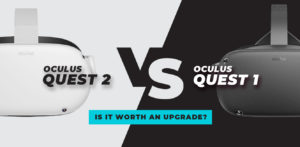With PSVR2 only around the corner and Christmas fast approaching, there’s actually never been a better time to pick up a bargain and get yourself the OG PlayStation headset. As not all of us have PS5s due to market shortages, it might be a great time to invest in your first immersive VR gaming experience. With bundles that include camera, controllers, and games going for as little as $299, it’s quite a good time to jump into VR if you’ve not bitten the bullet already.
So if you’re looking to learn a little more and see what kind of first-hand experience you can get by owning the PSVR headset, then look no further. We’ve got you covered with our comprehensive guide below. Stick around to the end for some bonus content in the form of recommended games to play along with your PSVR. So without further fuss, let’s get into it.
What’s Included In The Box?
Depending on the bundle you buy, what’s contained in the box will differ case by case. The absolute bare bones bundle will have the following:
Here’s what you do get (Basic):
PlayStation VR headset
Processor unit
Stereo earbuds
HDMI cable
USB cable
AC adaptor and power cord
PSVR headset connection adaptor
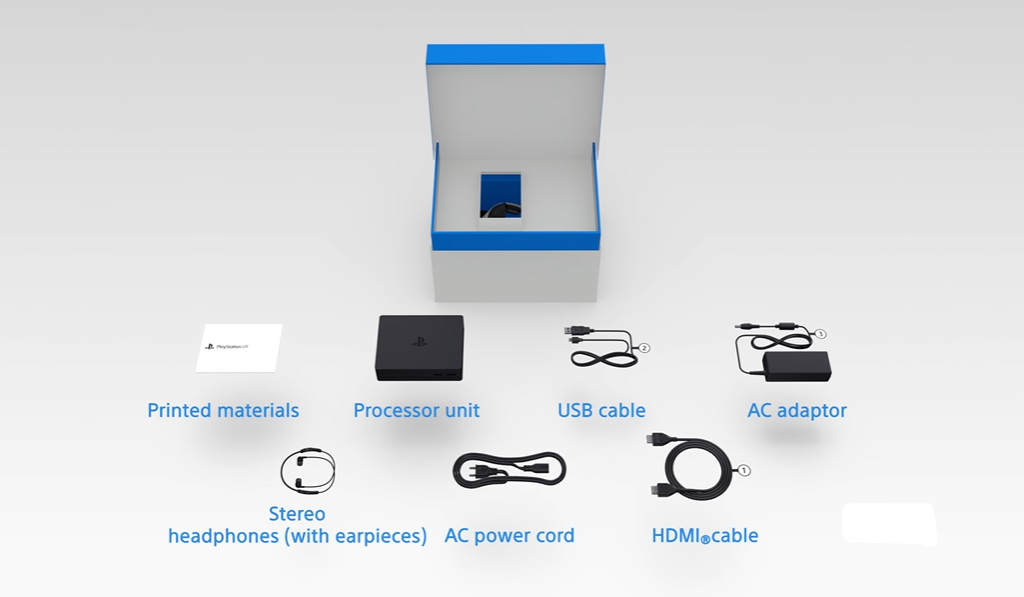
Screenshot from PS VR: Unboxing and Set Up
Outside of this, you may have an upgraded bundle that may include the camera and the move controllers and also perhaps a game or two to play. Please note that although the move controllers and VR games are optional, you will need the camera to use your VR headset. It will not work without the camera and the only reason there are bundles available is to keep costs down for those users who may already own a PS4 camera.
We would highly recommend you invest in the move controllers too if you want a superior VR immersive experience and quite a few titles on PlayStation adopt these controllers effectively in their gameplay.
Unpacking Tips
Please be careful, and go slow. There are a lot of cables inside the box, and it can be confusing for first-time users. Each cable is numbered, so please open everything lay out carefully in a large organized space.
Always read through the user manual before connecting anything up and please check the list above to ensure no cables or components are missing from your bundle. There are lots of refurbished or second-hand units on the market so being confident that all parts and cables are present is important before you get started hooking everything up for the first time
Cables
With HDMI cables, USB cables, and power cords, you would be forgiven for feeling a little overwhelmed when first opening the box. Check the quality of each cable for tears or breakage especially if bought secondhand. The extension cables for the headset are quite thick and robust but also very long so there is a higher risk of them getting damaged.
Between the processing unit and the PS4 or PS5 itself, you will have cables going from the front and the back of your console which isn’t ideal. Try to plan your space accordingly and make sure you have easy access to both the front and back of your console before beginning the setup process.
Steps on How to Hook Up PS VR
The package comes with really clear setup guidance so be sure to follow it slowly step by step. Each cable is tagged with a number making the whole process go a little easier for first-time users. There have been two variations on the PSVR (CUH-ZVR1 & CUH-ZVR2), so if you need to follow a guide online, ensure you follow the instructions for the correct model.
The official PlayStation Store offers guides if you don’t have the included instruction manual. You can find instructional videos here or you can follow our steps for the original version down below:
Step 1
Connect the processor unit to your TV with the HDMI supplied with your console. If your console is already connected to your TV unplug the HDMI from your console and plug it into the processor unit.
Step 2
Connect the PlayStation Camera to your PS4 (the PS5 console requires a PS Camera adaptor). The ideal height to place it is 1.4m (4’7”) from the floor.
Step 3
Plug the HDMI (1) into the back of the console and the processor unit. If you are using another HDMI, check its packaging to make sure it’s at least HDMI 1.4.
Step 4
Plug the USB cable (2) into the back of the processor unit and the front of your console.
Step 5
Connect the AC power cord to the adaptor cable (3) and plug it into the electricity supply.
Step 6
Slide the processor unit connection cover back and plug in the VR connection cable (4).
Step 7
Connect the VR headset (5) to the VR connection cable (4).
Step 8
Switch on your TV and power up your console via the DUALSHOCK 4 or DualSense wireless controller.
Step 9
Press the power button on the inline remote on the headset connection cable (5).
Step 10
You may be prompted to update PlayStation VR Device Software at this stage.
Step 11
You’re now ready to begin configuration. Follow the on-screen instructions.
Configuring PlayStation Camera
Turn off your television and your PS4 console. Plug the PlayStation Camera cable into the AUX port on the back of your PlayStation 4.
Place the PlayStation either on the top of your TV or at its base. The camera view needs to be completely clear so ensure there are no objects obstructing the camera’s viewpoint.
Positioning the Camera
Your PSVR camera works best when placed above your TV, angled downwards in such a way that it has a clear field of view with your head in the center. Distance from the camera can vary but keeping it at least a couple of feet away works best. Also, making sure the room you are playing in is well light to give your camera the best performance. The camera should always be centered on you when playing.
Configuring the Camera View
After connecting your PSVR headset and switching on your PS4 for the first time, you’ll be prompted to configure your PlayStation camera and make sure everything is working properly. First, respond to the on-screen setup prompts. Read the health and warning info and click next. You will now get an on-screen camera view showing you exactly how the camera sees you and your play area.
There is a dotted indicator box on the screen to help you with positioning also. Position yourself and/ or the camera angle accordingly so that the camera indicator has your head within the square box.
Now, follow the prompts to position the headset. Adjust the position until the headset is properly centered over your head.
Configuring the Play Area
Everyone’s play space is different and will vary but the recommended play space shared by Sony should measure approximately 10 feet by 10 feet square. The user in VR should position themselves about 5 feet in front of the PlayStation Camera and TV.
Make sure there are no tripping hazards or potential objects in your way before you begin a play session. Clearing an area larger than the play area required is recommended before using PS VR. Also make sure you are unlikely to hit, kung fu chop, or punch any walls or objects during virtual reality experiences.
Configuring Your PlayStation Move Controllers (Optional)
Not all bundles come with the move controllers but if you’re lucky enough to have a set, then follow this quick guide to help sync/pair the controllers with your PS4.
First, ensure the PS4 is powered on.
Use the included controller charging cable to connect the Move controllers to your PS4 via USB
Press the PS button on your controller and hold it down until the PS4 detects the Move. This pairs the Move to the PS4 and the bauble on top of the controller should light up and stay a solid color.
Remove the USB cable and repeat for the second controller until both are synced and have a solid light showing. You’re now ready to use your move controllers with your PS4.
FAQs – The Who, The What, And The Why For PSVR
Do I need PlayStation 4 for PlayStation VR?
Yes. You need at least a PS4 or above. PSVR only works currently on PS4 and PS5. It will not work on PS3 or below. It also will not work as a stand-alone unit. You must connect it to the PS4/PS5 to work
Does PlayStation VR work with any PS4?
Yes, it does. You will get better performance and higher graphical detail out of the PS4 Pro model, however, it will work just fine with the base Ps4.
Do you need a PS5 for PSVR?
A PS5 is a great investment for VR as it will play both the PSVR and the upcoming PSVR2 also. However, it is not a requirement. The PSVR will work just fine on a PlayStation 4.
Can you connect 2 VR headsets to PlayStation 5?
Not at the same time, no. You can only use one headset on your ps4 or ps5 at any one time.
Can a VR connect to a PS3?
No, the PS3 is not compatible with any virtual reality headsets currently on the market and as it’s no longer in production, VR will never be an option for the PS3.
Can I play the PlayStation VR without the move controllers?
Yes, please check compatibility for controllers on a game before purchasing. The move controllers may enhance your experience or improve traversal in some cases but generally, most games are also compatible with the standard gamepad controller.
Can you have 2 VR headsets on PS4?
No, you can’t run two headsets on the PS4. Only one headset will work while you’re playing.
What’s Included In The Box for PS VR?
The specific products included in a given package can change. The standard starting point includes:
• PlayStation VR headset
• Processor unit
• Stereo earbuds
• HDMI cable
• USB cable
• Power supply AC adapter with cord
• PSVR headset connection adaptor
Some bundles may include additional items like a camera, move controllers, and games. Remember that the PSVR headset can’t be used without the camera attached to it.
How Do I Hook Up PSVR?
To get started with your PS VR, do as follows:
• Use HDMI to link the central processing unit to your TV.
• Connect the PlayStation Camera to your PS4 (PS5 requires an adapter).
• Connect the game system and the central processing unit using HDMI.
• Connect the console and computer by plugging in the USB wire.
• Plug the AC adapter into a power outlet.
• Connect the virtual reality headset to your computer through its cord.
• Use the controller to turn on the TV and game system.
• Use the in-line remote to turn on the headset.
• Follow on-screen instructions for configuration.
Any Tips for Unpacking and Setting Up PS VR?
To get started with your PS VR, do as follows:
o Be methodical and take your time unloading. Spread out the various parts neatly.
o Before you plug in anything, make sure you’ve read the handbook and checked the list of required parts.
o When purchasing used cables, it is especially important to check for damage.
o Make sure you can get to the front and back of your console without much trouble.
How Should I Configure the PlayStation Camera View for PS VR?
The camera should be positioned either on top of or below the TV, and at a height of 1.4 metres (4’7″). See to it that the lighting is adequate and the field of view is good.
How Should I Position the PlayStation Camera for PSVR?
Follow these instructions after powering up your PS4 and putting on your PSVR headset:
o Please follow the on-screen instructions to complete the installation.
o Read health and warning info and click next.
o Adjust your position and/or the camera angle so the camera indicator includes your head within a square box.
o Follow prompts to position the headset over your head.
What’s the Recommended Play Area for PSVR?
Some games can be played with a regular gamepad, and others can only be played with a Move controller. The use of the Move controller is recommended for some games but not required.
Do I Need PlayStation Move Controllers for PS VR?
Playing area recommendations from Sony are roughly 10 ft by 10 ft. Make sure there are no obstructions in your playing area and stand around 5 feet in front of the PlayStation Camera and TV.
What’s the Difference Between PSVR1 (CUH-ZVR1) and PSVR2 (CUH-ZVR2)?
PSVR2 (CUH-ZVR2) is a replacement for PSVR1 (CUH-ZVR1), which has been improved upon. The PSVR2 is more user-friendly and HDR passthrough makes it compatible with HDR content on your TV, but both deliver intense VR experiences.
PS VR is a fun way to enjoy immersive gameplay on your PS4 or PS5, and it’s a wonderful entry point into virtual reality gaming thanks to the variety of titles and bundles available for it. Have fun in the virtual world!
Game Recommendations – Getting The Best Out of Your PSVR
So you’ve everything all set up, with your camera pointed perfectly and your vision crystal clear. Now, what to do? Here is a short list of some of the greatest virtual reality titles available for PSVR users to date. Hope you enjoy our list. Links to full descriptions in each game title.
Until Dawn: Rush of Blood

Photo from Until Dawn Rush Of Blood Press Kit
Descend into madness! Strap yourself in for the most disturbing rollercoaster ride you’ll ever take. From the warped minds of the team behind PS4™ horror classic Until Dawn, comes Until Dawn: Rush of Blood – a virtual reality experience to strike fear into the hearts of every trigger-happy arcade shooter fan.
Arm yourself to the teeth then blast your way through a horde of enemies and monsters coming at you from all angles. Duck and dodge everything that’s thrown at you in this fright-filled rollercoaster ride from hell– exclusive to PlayStation®VR.
Can you survive seven levels of pure terror to top the global leaderboards? With multiple paths to take and nightmarish themes to scare the living daylights out of you, no two rides will ever be the same – and neither will you.
IMPORTANT
You’ll need PlayStation®VR and a PlayStation®Camera to play Until Dawn: Rush of Blood.
SuperHot VR

Photo from Superhot VR Press Kit
Blurring the lines between cautious strategy and unbridled mayhem, SUPERHOT VR is the definitive VR FPS in which time moves only when you move. No regenerating health bars. No conveniently placed ammo drops. It’s just you, outnumbered and outgunned, grabbing the weapons of fallen enemies to shoot, slice, and maneuver through a hurricane of slow-motion bullets.
Decisive winner of dozens of VR Game of the Year awards, SUPERHOT VR is a title reimagined and redesigned from the ground up for VR and hand-tracking controllers. The fruit of over three years of focused trailblazing, SuperHot VR brings the visceral action of SUPERHOT directly into your head and soul. And now also – directly into your PSVR.
Moss

From Moss VR Game Press Kit
Moss™ is a single-player action-adventure puzzle game and new IP from Polyarc tailor-made for the VR platform. It takes the classic components of a great game—compelling characters, gripping combat, and captivating world exploration—and combines them with the exciting opportunities of virtual reality.
In Moss, players meet Quill, a mouse with dreams of greatness. While exploring the woods, she finds a mysterious Glass Relic and ancient magic is awakened. With her uncle now in danger, Quill must embark on an epic journey—and she needs you there by her side. Together, you’ll travel to forgotten realms, solve challenging puzzles, and battle menacing enemies. Alone, no one can conquer what you’re up against.
DUALSHOCK®4 wireless controller is required to play this game.
ASTRO BOT Rescue Mission

Photo from ASTRO BOT Rescue Mission Press Kit
Captain ASTRO needs your help for a daring mission!
Grab your PSVR headset to blast off on an epic adventure to rescue his spaceship’s lost crew bots. Explore vibrant and immersive worlds PACKED with enemies to fight, secrets to discover, bots to save … and huge bosses to face.
Look and lean in any direction to spot danger, judge ASTRO’s every death-defying jump with full 360º vision, and listen out for the crew’s SOS calls in immersive 3D audio.
Watch out though … your enemies will be coming for YOU, too.
Help ASTRO run, jump and fight across rooftops, beaches and in the belly of a whale.
Use your whole body to interact with your surroundings and discover secret paths with a full range of vision.
Turn your controller into a magical multi-tool gadget, from a hook shot to water cannon, ninja stars, and loads more.
Find hidden space chameleons to unlock extra challenges.
DUALSHOCK®4 wireless controller is required to play this game.
Resident Evil 7 Biohazard

Screenshot from Game Trailer
If you already own the PS4™ version of this game, you can get the PS5™ digital version at no extra cost and you do not need to purchase this product. Owners of a PS4™ disc copy must insert it into the PS5™ every time they want to download or play the PS5™ digital version. PS4™ game disc owners who buy the PS5™ Digital Edition disc-free console will not be able to get the PS5™ version at no extra cost.
Menace and isolation seethe through the rotting walls of an abandoned farmhouse in the American South. ‘7’ marks a new beginning for survival horror and a full model change to the frightening and immersive ‘Isolated View ‘player perspective. Powered by the cutting-edge RE Engine, horror reaches new heights of photorealism so overwhelming you won’t be able to turn away. Enter a terrifyingly new world of horror and survive.
Resident Evil 7™ Biohazard supports PlayStationⓇVR, for the ultimate immersive survival horror experience.
Beat Saber

Photo from Beat Saber Game Trailer
Dive into an immersive rhythm experience you have never seen before! Enjoy precisely handcrafted levels and exclusively created electronic dance music, all embedded in an appealing futuristic world. Swing your sabers, match the color and the right direction to slash the cubes, and keep up with the adrenaline-pumping music. This game is gonna make you dance!
Feel the Rhythm
Immerse yourself in the smoothest combination of music beats and visual effects in Beat Saber’s truly unique gameplay.
Handcrafted Levels & Music
Unlike other rhythm games with generated content, music and levels in Beat Saber are made precisely by hand to enhance the music experience.
Challenging Campaign
Get better every day while completing objectives and challenges in the campaign.
Easy to Learn, Fun to Master
Everyone can understand the basic game mechanics. It’s easy for anyone to pick up and play.
Great Exercise
Exercise while dancing and slashing the beats: Beat Saber gets you moving.
Overall
So there you have it, folks. All the many details allow you to set up your PSVR professionally while also offering you some of the best virtual reality titles to check out on the PSVR. The tech may be a little outdated by today’s standards, but there is still some amazing fun to be had.
You might also be able to pick up a second-hand unit for a steal. The perfect entry point for console owners who are thinking of testing out VR for the first time.