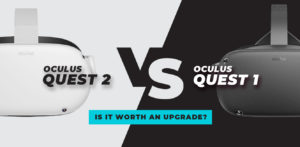Take a trip to the intersection of the worlds of augmented reality and video games for home consoles. Discover the secrets to a one-of-a-kind gaming experience with this guide to using the Meta Quest 3 with PlayStation 5 games.
Introduction
In the exciting future of gaming, virtual reality and conventional console gaming will blend into one seamless experience. With the help of this guide, you’ll be able to play your favorite PlayStation 5 games on the state-of-the-art Oculus Quest 3. The PS5 and VR are two of the most powerful gaming platforms available today, and when combined, they offer up a whole new world of possibilities for gamers.
We want more from our video games as a culture, and more from the games themselves, as technology advances. The Quest 3 is revolutionary in the world of virtual reality gaming thanks to its cutting-edge features and capabilities. By following the step-by-step directions offered in this guide, you’ll go on a journey to effortlessly combine your PS5 console with the Quest 3, unlocking the possibility of an unmatched gaming adventure.
This article simplifies the VR setup procedure for both seasoned players and those just getting started. The future of interactive entertainment is here, and this guide will get you there whether you’re a Virtual Reality fanatic, a PlayStation diehard, or just looking for something different.
We’ll guide you through the basics to make sure you’re prepared for this gaming adventure. The process of creating an Oculus developer account, downloading the necessary PS Play application, and adjusting your PS5 settings is broken down into easily digestible chunks.
Connecting your PS5 controller to the Quest 3, adjusting your streaming settings for the optimal visual experience, and troubleshooting any audio issues that may arise will all be covered in this guide to ensure a smooth and enjoyable gaming experience. By the end of this guide, you’ll have changed your Quest 3 into a portal to the world of PlayStation 5, altering how you interact with your favorite games.
Get ready to shatter the mold of typical flatscreen gameplay. We’ll show you how to play PS5 games on your Quest 3 step by step, so you can upgrade your gaming experience. The revolution of virtual reality has begun.
Step-by-Step Guide
Requirements:
PS5 console
Quest 3 headset
PC (for enabling developer mode and sideloading applications)
USB-C cable for connecting the PS5 controller to the Quest 3
Hardwired headphones for audio

Screenshot from PlayStation YouTube
Step 1: Set Up Developer Account
Visit oculus.com and log in with your Meta account.
Click on “My Apps” and create an organization. Verify your account by entering payment information or enabling two-factor authentication.
Once verified, create a new organization and enable developer mode for your Quest 3 in the Meta Quest app.
Step 2: Obtain the PS Play App
Find and download the PS Play APK from a reliable source. Consider purchasing the app to support the developer.
Download and install SideQuest on your PC. Use the advanced version for sideloading APKs.
Step 3: Connect Quest 3 to PC
Connect your Quest 3 to your PC using a USB cable.
If prompted, click “Always Allow” on the headset to enable developer mode.
Step 4: Install PS Play App
Open SideQuest, click the down arrow in the top right corner, and install the PS Play APK.
Once installed, the PS Play app will appear on your Quest 3.
Step 5: Configure PS5 Settings
On your PS5, navigate to Settings > System > Remote and ensure Remote Play is turned on.
Leave your PS5 turned on as we’ll need it for registration.
Step 6: Register PS5 with PS Play
Open the PS Play app on your Quest 3 and log in with your PlayStation credentials.
Enter the registration code displayed on the PS5 into the app and click “Register.”
If needed, configure your router settings, though this may not be necessary for local connections.
Step 7: Adjust Streaming Settings
In the PS Play app settings on your Quest 3, adjust the streaming resolution to the highest your network supports (recommendation: 1080p).
Connect your PS5 and Quest 3 through the local connection option.
Step 8: Connect PS5 Controller
Connect your PS5 controller to the Quest 3 using a USB-C cable.
Allow the app to access the PS5 controller for seamless gameplay.
Step 9: Configure Audio Settings
Plug in hardwired headphones to the Quest 3’s headphone jack.
If audio issues arise, change the audio settings in the PS Play app to “Standard.”
Step 10: Enjoy PS5 Games on Quest 3
Put on your Quest 3 headset, and you’re ready to experience PS5 gaming in virtual reality.
Play with the PS5 controller, complete with haptic feedback and other features.
Congratulations! You’ve successfully set up your Quest 3 to play PS5 games. Enjoy the immersive experience of playing PlayStation 5 titles on the Quest 3 with the added benefits of virtual reality.

Benefits of Playing PS5 Games on Quest 3:
Immersive Virtual Reality Experience:
Unlike more conventional gaming setups, The Quest 3’s cutting-edge virtual reality technology puts you squarely in the middle of the action. Play your favorite games on the PS5 more interactively and realistically.
Wireless Freedom:
The Quest 3 does away with the necessity for wires and cords, unlike more conventional configurations. Feel at ease and comfortable as you are free to move around your gaming area as you please.
High Resolution and Visual Quality:
The Quest 3’s high-definition screen and cutting-edge optics make for a breathtaking gaming experience. When playing on a PS5, the visuals and animations pop off the screen with increased clarity.
Versatility of Location:
You can play Quest 3 wherever you choose thanks to its wireless capabilities. You can enjoy your PS5 games in the comfort of your own home, whether that’s the living room, bedroom, or a specially designed virtual reality room.
Innovative Control with PS5 Controller:
Play PS5 games on the Quest 3 and take advantage of the controller’s full features, such as haptic feedback and adjustable triggers. Since the connection is so immediate, every play session feels more responsive and interactive.
Enhanced Social Interaction:
With The Quest 3, social elements take multiplayer gameplay to a whole new level. Play the PS5 with friends online, talk about your gaming experiences, and even invite them to join you in virtual reality.
No Need for a TV Screen:
Take up minimal TV space while you enjoy your PS5 games. With the Quest 3, the VR headset takes the place of the TV as the primary gaming device, freeing up the TV for other uses while you immerse yourself in a thrilling game.
Privacy and Personalized Gaming Space:
Get lost in the game without interruptions. With Quest 3, you can build your gaming sanctuary, shielding yourself from the outside world so that you can devote your full attention to playing PS5 games.
Future-Proofing Your Gaming Setup:
Embrace the future of gaming by fusing Oculus and PlayStation’s cutting-edge features. Your Quest 3 setup will keep you at the cutting edge of gaming technology as new features and updates are released.
Adaptability for Various Gaming Genres:
From action-packed adventures to engrossing story-driven experiences, the Quest 3’s adaptability caters to a wide spectrum of game genres. The Quest 3 improves the experience across the board, whether you’re a fan of first-person shooters, adventure games, or sports simulators.
Playing PS5 games on the Quest 3 isn’t just about bringing together two gaming platforms; it also brings with it a slew of advantages that radically alter how you can take pleasure in your collection. The Quest 3 is a game of the future because it combines cutting-edge technology with a fully immersive experience.
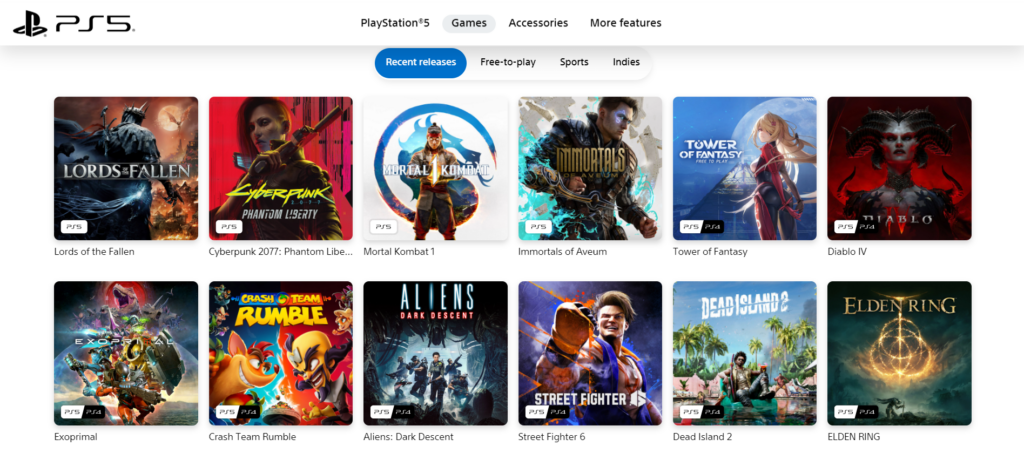
Screenshot from https://www.playstation.com/en-ph/ps5/games/
Final Thoughts
Embarking on the voyage of playing PS5 games on the Quest 3 is not only about uniting two strong gaming platforms: it’s a venture into the future of interactive entertainment. As you progress through this one-of-a-kind gaming scenario, you’ll start to notice a few important things.
To begin, the Quest 3 and PS5’s near-seamless compatibility adds a dimension of immersion that is unmatched by more conventional gaming setups. Thanks to the PS5’s advanced visual capabilities and virtual reality technology, you’ll feel like you’re a part of the games you play.
Wireless independence is liberating, and the Quest 3 provides it. Now that you’re not restricted by wires, you have more freedom to wander around your gaming area as you see fit. When combined with the various available settings, gaming is no longer a static pastime but rather one that changes to suit the player’s tastes and environment.
The Quest 3’s superior optics and high-resolution screen create a breathtaking gaming experience. The visual experience of your favorite PS5 games is greatly improved, as every detail is brought to life. The PS5 controller’s vibrations mean you’ll experience the game, not just play it. The haptic feedback and adjustable triggers enrich your gaming experiences by adding a tactile element.
Additionally, the Quest 3’s social capabilities give multiplayer gaming a whole new perspective. Unlike with more conventional gaming setups, interacting with peers in virtual places and sharing experiences enhances the gaming experience and brings people closer.
If you’re after a less crowded, more focused gaming session, the Quest 3 is the way to go. Virtual reality’s ability to pull you into its environment improves focus and immersion, making for a more satisfying gaming experience.
This guide is a testament to the potential that exists when disparate gaming ecosystems come together, and it will be useful for years to come as technology continues to advance. Playing PS5 games on the Quest 3 is about more than simply the present; it’s about looking forward to a time when gaming’s innovations and flexibility will have completely reshaped our expectations.
So, when you embark on this virtual reality trip with your Quest 3, may each game session be a tribute to the unlimited potential that develops when the worlds of Oculus and PlayStation collide. Here’s to the future of video games, where new frontiers will be explored, and exciting stories will unfold. Rev up for the revolution!
Frequently Asked Questions (FAQ) – Playing PS5 Games on Quest 3:
Q1: Can I play any PS5 game on the Quest 3 using this method?
Most PS5 games should theoretically work on a Quest 3, so that’s good news. However, not all games are created equal when it comes to the virtual reality experience they offer. To get the most out of your Quest 3 experience, be sure to check its compatibility on the PS Play app.
Q2: Does this setup work with the Quest 2 or other VR headsets?
This guide was written with the Meta Quest 2 & 3 in mind. Other headsets outside of the Meta Quest range may require a completely different setup process.
Q3: Do I need a powerful PC for this setup?
No, a powerful computer is unnecessary. To activate developer mode on the Quest 3 and sideload the required software, any standard desktop or laptop computer will do.
Q4: Can I play PS5 games in VR without a wired connection to the PS5 controller?
At this time, the best performance can be achieved using a hardwired connection. The PS5 controller’s Bluetooth connectivity might not be reliable enough for use in virtual reality games.
Q5: Is there any risk of damaging my Quest 3 or PS5 by following this guide?
When used properly, there is little danger in following this guide. But it’s important to exercise caution and make sure the apps and programs being used come from reliable sources. It’s up to you to decide whether or not to install third-party software or make any alterations.
Q6: Can I use a Wi-Fi connection for remote play instead of a direct local connection?
While the PS Play app does provide options for remote play over the internet, it may present latency difficulties and is not covered in this article. To get the most out of both the PS5 and Quest 3, a direct local connection is advised.
Q7: Are there any additional costs associated with this setup?
You should consider purchasing if using the PS Play app because it will help the creator out. In addition to that, the setup detailed in this manual is free of charge.
Q8: Can I still use my PS5 controller for regular PS5 gaming after setting it up for Quest 3?
Quest 3’s setup won’t mess with your PS5 controller’s regular features. The Quest 3 VR gaming experience is fully compatible with your standard PS5 gaming experience.
Q9: Do I need to repeat the setup every time I want to play in VR?
After the initial setup is complete, you shouldn’t have to do it again unless there are major software or hardware upgrades.
Q10: Can I use wireless headphones instead of a wired connection for audio?
While wireless headphones are supported in most cases, corded headphones are preferred during the initial setup process. If you’re having trouble hearing, try switching to wired headphones and adjusting the audio settings as suggested in the tutorial.